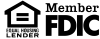Small Change, Big Savings
Save smart! Round up your change and move it to your savings account with AutoSave.

IMPORTANT NOTICE: OneUnited Bank is providing these links to websites as a customer service. OneUnited Bank is not responsible for the content available at these third party sites. The Bank's privacy policy does not apply to linked websites. Please consult the privacy disclosures on each third party website for further information.
Spend 5 min, Start Building Wealth
Accounts
For Businesses
Your Financial Future, Your Choice
Financial Wellness & Freedom
Save smart! Round up your change and move it to your savings account with AutoSave.

Elevate your finances with revolutionary technology.
Already a customer? Login
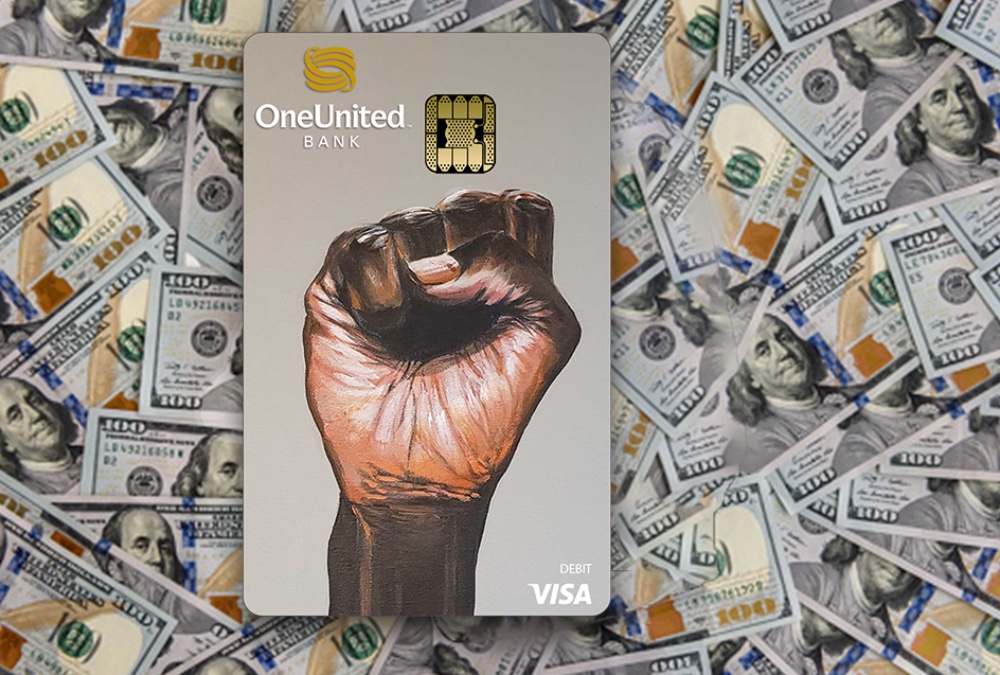
Watch your savings grow and achieve your financial goals faster with every purchase!

Earn interest on savings, CDs, and even checking!

Access AI driven personalized insights and instant alerts 24/7 through WiseOne Insights. It's Essential!

Track your subscriptions and update payment with 1-click using Subscription Management.
Easy as 1-2-3
Swipe your card. We’ll round up your change and automatically move it to a savings account at the end of each banking day. Soon, your change will add up!
See exactly where you’re spending money and how you can improve. It’s Essential!

Accounts
Essentials
Elevate Finances
For Businesses